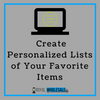
The Royal Advantage: Create Personalized Lists of Your Favorite Items
4 min reading time
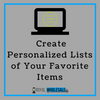
4 min reading time
With over 4,000 products available on the Royal Wholesale website, it's impossible to remember them all when it comes time to place your order. And on top of that, your order can change periodically based upon which seasonal items you may be interested in or new items you'd like to try out. Luckily, our newest website feature can help you remember all of these wonderful items and save them in a convenient, organized list that you can easily refer back to and order from.
Our new My Lists feature allows you to create and save an unlimited number of lists of your favorite products that can be used for easy ordering and reordering. You can give your lists custom names for holidays, occasions, etc. so you can easily find the list youre looking for when you return to the website to place an order. If you're placing an order with us for the first time or you're placing an order for items you've never added to a custom list before, you can save your entire shopping cart full of items as a list so you can easily reorder from it later! Need to alter a list you've previously created? No problem! Simply open the list you want to edit and you can easily add or remove items and adjust quantities! You'll also be able to see prices in your list change in real time when you adjust the quantities! You can begin creating custom lists of your own by following the simple steps below.
STEP 1
Visit www.royalwholesalecady.com and log into your account.
STEP 2
Click My Account in the upper left corner of the menu bar.
STEP 3
Click on My Lists at the bottom of left hand menu.
STEP 4
Click on the blue button that says Create New List and then choose a name for your list and type it into the box. Click Save name.

STEP 5
Browse our website to find the item you would like to add to your List. On the item's Web page, click on "Add to My Lists". Then select the list from the dropdown menu you would like to add the item to and click "Add to My Lists". The item will then be added to your chosen list.



To add items from your shopping cart to your list, follow these steps.
STEP 1
Click "My Cart" in the upper right-hand corner of the screen When the dropdown box opens, click the blue button at the bottom that says "My Cart".

STEP 2
When you see the list of items in your shopping cart, simply click "Add to List" next to the items you want to add to one of your lists.

STEP 3
When the dropdown box appears, select the list you would like to add the item to and click "Add to List". The item will then be added to the list you've chosen.



To order the items on one of your lists, simply click "Add to Cart" next to the list you want to order. If you need to make any changes to your list prior to ordering, click "Edit" next to the list you would like to change, make the necessary changes, click "Update" and then click "Add to Cart". You would then continue to checkout as usual.


